Contents
To be able to use data displayed in a graph in reports or presentations or other applications, graphs can be saved as images. The image that is saved resembles the graph as it is shown on the screen, but is not an exact screen shot. The way the image is drawn is fully configurable. When cursors are used in a graph, the image will also contain the cursors and a table with the cursor readouts. Comment memos are saved to the image as well. The image can be saved in various common graphic file formats.
How to save a graph as image
To save an image of a graph, it is recommended to pause the measurements first.
Then activate the desired graph by clicking in it with the mouse or by using the graph selection hotkey Shift + graph number. In case of multiple graphs, a blue border will be present around the active graph.
Once the required graph is selected, open the File menu and click Save image.... This will open a save dialog with image saving options.
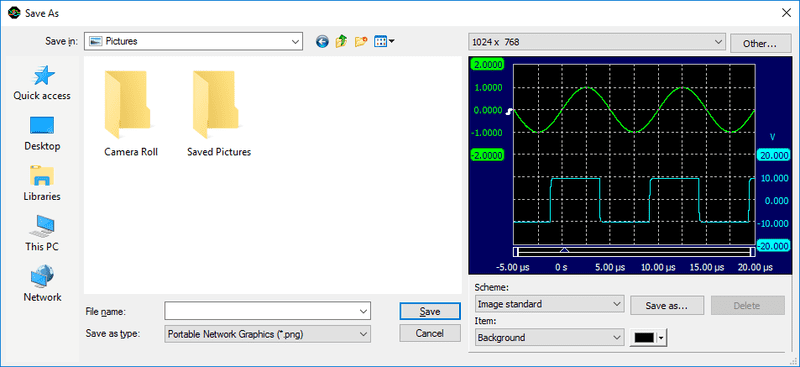
Saving an image from the command line
It is also possible to save an image file using command line parameters. Refer to the page on command line options for more information.
Supported image file formats
The desired image file type can be selected in the file type combo box. Several different image file formats are available:
- Portable Network Graphics (*.PNG)
- Bitmap (*.BMP)
- Graphic Interchange Format (*.GIF)
- Enhanced Meta File (*.EMF)
- Joint Photographic Experts Group (*.JPG)
The PNG format is most suitable image format to save a graph as image. Using the JPG format will lead to loss of contrast and color information.
Image dimensions
When saving an image, several predefined dimensions are available:
- 320 x 200
- 640 x 480
- 800 x 600
- 1024 x 768
- 1280 x 1024
- 1600 x 1200
It is also possible to enter user defined dimensions, by clicking the Other... button. This will open the Image size dialog in which the required dimensions can be entered. The entered image dimensions will be added to the list of available image dimensions.
Image scheme
When saving an image, various parts of the image can be customized. These settings are combined in an image scheme. Several default schemes can be selected from. It is also possible to define own schemes, which can be saved for later use.
The page on graph schemes describes the available properties of a scheme.
