December 20, 2016
Version 1.34 of the Multi Channel oscilloscope software is now available for download. Many changes have been made to add new functionality and to improve basic operations in the software. This is a categorized overview of some of the changes.
More than 300 new Quick Setups

The Quick Setup system (formerly measurement templates) is significantly extended. There are now 700 free Quick Setups available in the software. The Quick Setups are rearranged in a more convenient way, making it easier to find the required Quick Setup for your measurement task. The additional information on the measurement setup, provided by the Quick Setups is also significantly enhanced.
Using a Quick Setup, you setup your entire instrument for a specific measurement task, with just a few mouse clicks. Do you want to check the frequency response of a 7 MHz quartz filter? Simply load the circuit sweep 1 MHz to 10 MHz Quick Setup and the software turns into a spectrum analyzer with the proper settings. The generator is also opened and properly setup. And the additional information that is shown informs how to connect the instrument to the circuit. And all you need are just a few mouse clicks to achieve that.
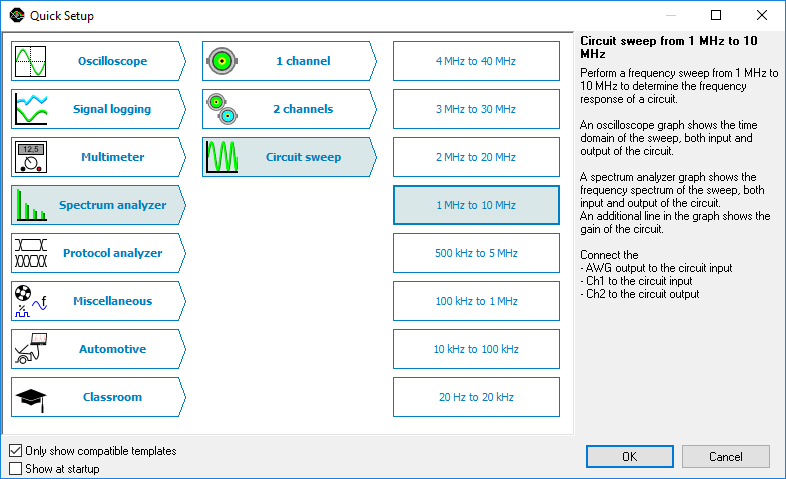
Or do you want to measure AC current up to 20 A using a Current clamp TP-CC80? Load the corresponding Quick Setup and the scope is properly setup and the input signal is automatically converted to Ampères, using the proper conversion values. And again just a few mouse clicks to accomplish that.
Visit the Quick Setup page for an interactive simulation of the Quick Setup system, containing the actual Quick Setups provided in the software.
New trigger dialog
A new trigger dialog is added to the software to help you setup the trigger system of your instrument. For each available trigger setting, it shows a description on how that trigger setting functions, example images of situations that do generate a trigger and do not generate a trigger and controls for all properties that can be set for the selected trigger type.
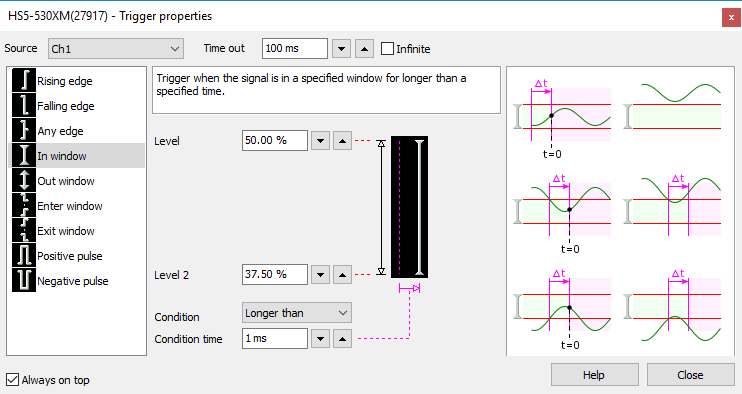
Streamlined user interface
Many smaller and larger changes have been made to streamline the user interface, to give a better user experience and give easier access to all features in the software.
Improved signal handling in graphs
When enlarging or shrinking a signal (applying gain) and moving a signal up and down (applying offset) in a graph by dragging its axis, the labels will now "snap" to nice figures. This makes it much easier to position signals in a graph and keep e.g. the 0 Volt level properly aligned with an axis label.
Time per division
The time base of an oscilloscope can now be set in time per division. Special time/div controls are placed on the default instrument toolbar to allow easy changing of the time/div setting.
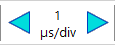
Hotkeys Ctrl + F11 and Ctrl + F12 are added to decrease and increase the time per div setting.
Time axis labels in hours, minutes and seconds
Time axis labels now show times larger than 60 seconds in "minutes:seconds" or even "days hours:minutes:seconds". This makes reading time scales for data loggers that can measure very long a lot easier.

New toolbar buttons added
Several new toolbar buttons have been added to give easier access to various functions:
| Button | Description |
|---|---|
 |
Open/close the Object screen. |
 |
Open/close a Math channel. |
 |
Select a color scheme for the graphs, meters and generators. Six color schemes are added to customize the appearance of graphs, meters and generator control windows. Schemes with both dark backgrounds and light backgrounds are available. |
 |
Select an instrument toolbar scheme. Several different instrument toolbar schemes are available that allow you to customize the instrument and channel toolbars in a quick and convenient way. |
 |
Open/close a function generator control window. When one or more generators are available, a toolbutton for each generator is added, to give easy access to its control window. |
 |
Arrange the axes in a graph vertically |
 |
Reset cursors. When the cursors are off screen due to zooming, a click on this button will bring them back in the screen, at 25% and 75% of the screen. |


|
Undo zoom and Reset zoom. Use these buttons to undo a zoom operation or to reset the total graph to 1:1. |
Redesigned toolbars
The instrument and channel toolbars have been redesigned. The default buttons have been modified to give easier access to the most used functions. The toolbar images are redrawn to give a more uniform view.

New automatic measurements
Several new automatic measurements are added, to be used with the cursors and meter:
-
 shows the period time of the (selected part of the) signal.
shows the period time of the (selected part of the) signal.
-
 shows the power dissipated by a virtual impedance,
when the (selected part of the) signal is applied to that impedance.
shows the power dissipated by a virtual impedance,
when the (selected part of the) signal is applied to that impedance.
-
 shows the slew rate of the first edge in the (selected part of the) signal.
shows the slew rate of the first edge in the (selected part of the) signal.
-
 shows the number of rising edges in the (selected part of the) signal.
shows the number of rising edges in the (selected part of the) signal.
-
 shows the number of falling edges in the (selected part of the) signal.
shows the number of falling edges in the (selected part of the) signal.
Additionally a user configurable virtual impedance is added that is used by the Power measurement
 and the dBm measurement
and the dBm measurement
 .
Cicking the
.
Cicking the  Impedance button will allow to set its value.
Its default value is 600 Ohm.
Impedance button will allow to set its value.
Its default value is 600 Ohm.
Further changes
Several other minor changes and corrections have been made in the software, to improve controlling instruments and performing measurements.
Starting with version 1.34, the TiePieSCOPE HS805 is no longer supported by the Multi Channel oscilloscope software. A special download link on the TiePieSCOPE HS805 page provides the latest Multi Channel oscilloscope software version that supports the TiePieSCOPE HS805.
Version 1.34 of the Multi Channel oscilloscope software can be downloaded from the Multi Channel oscilloscope software download page.
